Remove Activation Lock
How to remove activation lock on Apple devices
- Go to Settings on your phone.
- Tap Your Name/Apple ID at the top of Settings.
Note: If you're running an earlier version of iOS, you want to go straight to the iCloud option in your Settings.
- Tap iCloud.
- Select the setting for Find my iPhone.
- Tap the switch to turn it off.
- You will be asked for your iCloud password to continue.
- Enter your password.
- Now that you have signed out of Find My iPhone, you can Factory Reset you Apple device.
Removing activation lock through iCloud
- Log into the iCloud account that is associated with the device from any device or computer.
- Click on the All Devices drop-down and select the device in question.
- Click Erase iPhone/iPad. This will erase the device, but not any of your stored backups in the cloud.
- Enter your Apple ID password and click Next.
- Don't enter a phone number on the next screen, just click Next.
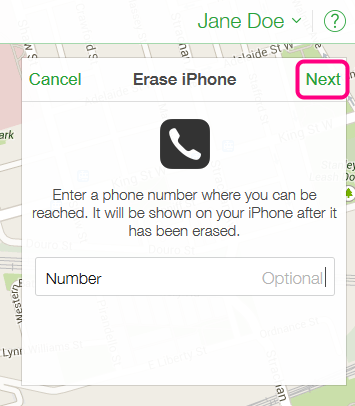
- There's no need to enter an optional message on the next screen, you can simply select Done.
- Now that the phone is erased, click Remove from Account.
- Click Remove.
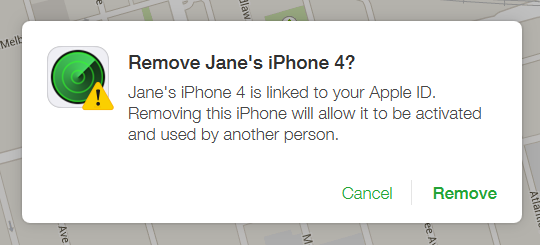
- Now the phone is ready to activate, and the new owner should be notified.
How to remove Google account lock
Depending on the exact model of the Android phone, the steps to remove your Google account may differ slightly. The general steps listed below should allow you to remove your Google account from your phone, but some phones may skip some of the steps.
- Go to Settings.
- Tap Accounts or Users & Accounts.
- Select the account type, which in this case would be Google.
- Tap the email address.
- Tap the menu icon (three vertical dots) on the top right-hand corner.
- Tap Remove account.
- Confirm by tapping Remove account again.
Removing your Google activation lock online
- Log into your Google account.
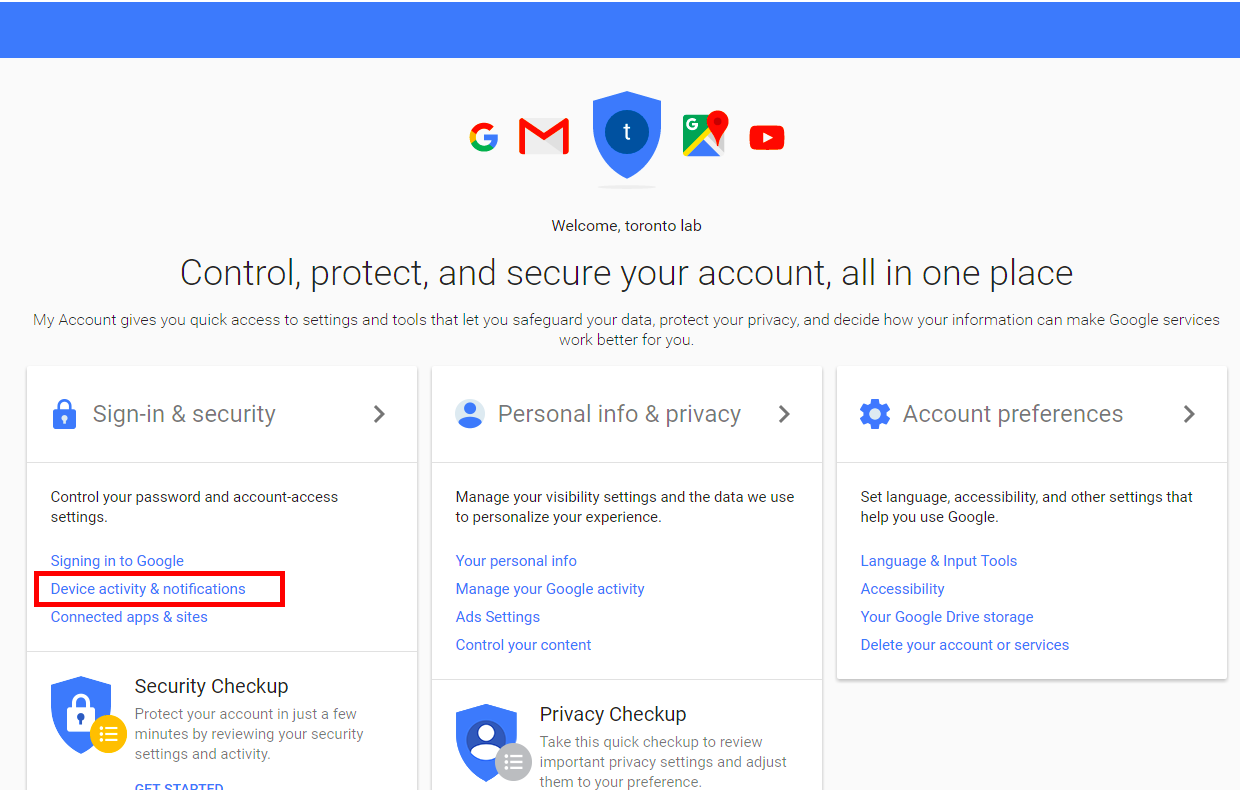
- Once logged in, go to Device activity & notifications which is located under Sign-in & security.
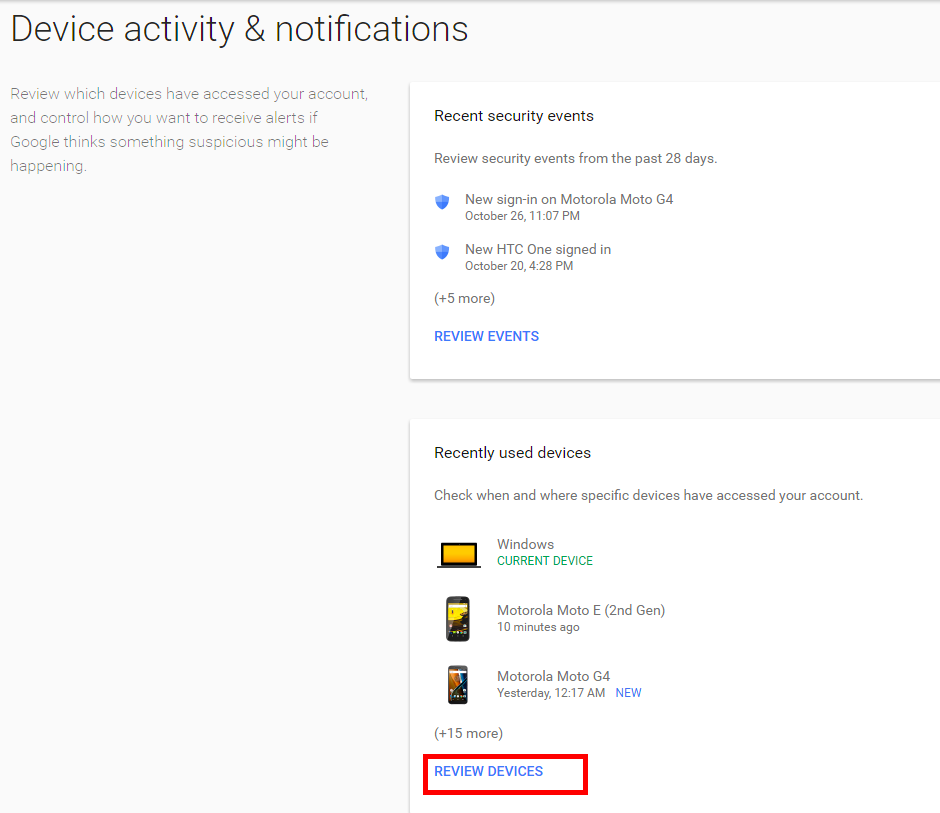
- Next click on Review devices under recently used devices.
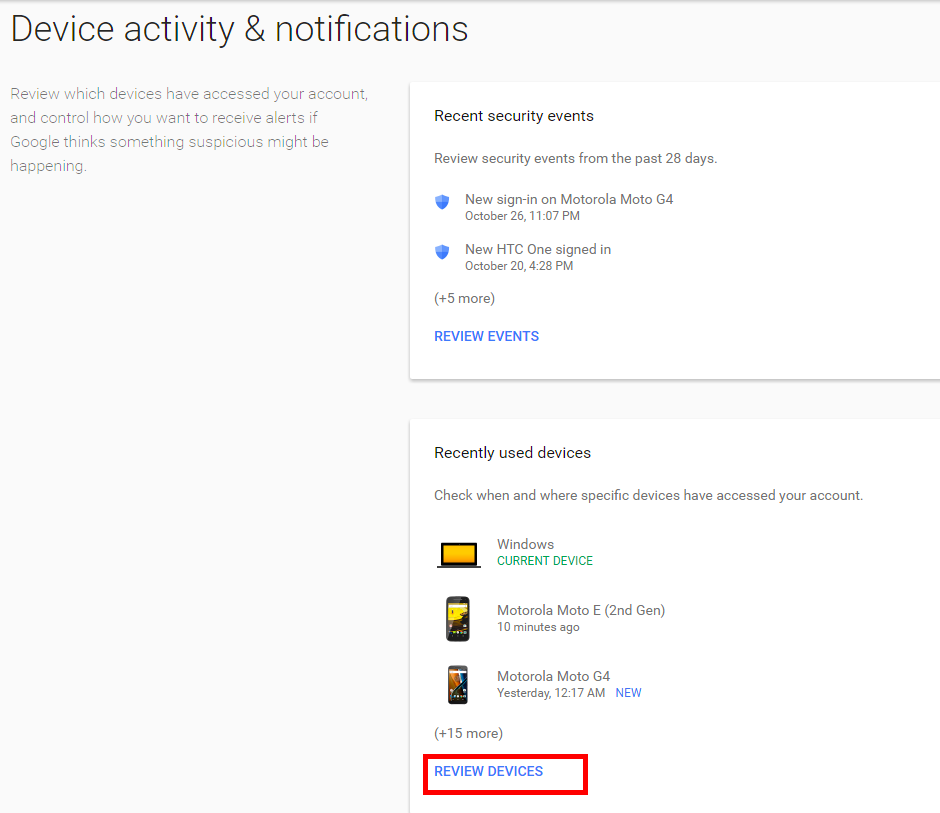
- Select the phone you wish to remove from your Google account and click the red Remove button beside account access.
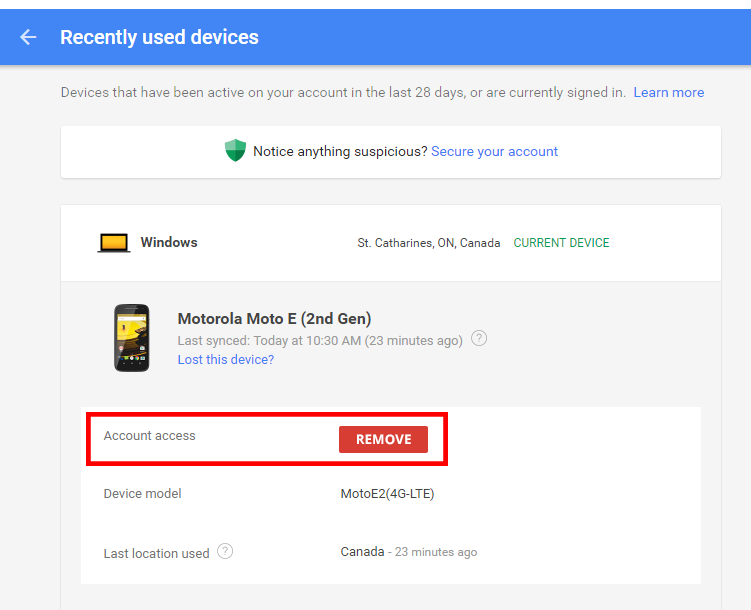
- There will be a confirmation window, select Remove.
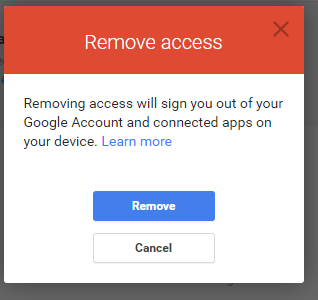
- A confirmation window will show that the access has been removed from your device.
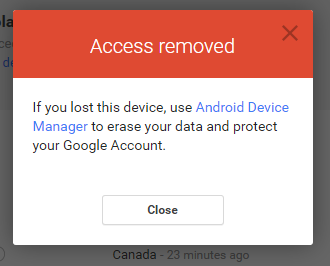
- To confirm, you can check the list of recent phones. The selected phone will show Access removed.
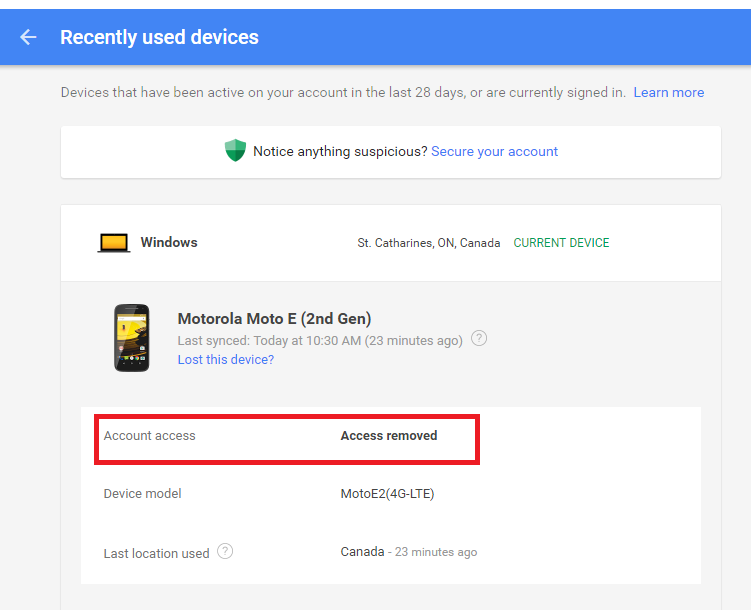
After removing the Google account access online you will need to perform the reset from the settings of the phone. On some model phones, a hardware reset will request the Google account information during setup.
Removing Samsung factory reset protection from your device
The Samsung reactivation lock is available on all Samsung phone running Lollipop 5.1 or higher. The setting may be referred to as the Factory reset protection (FRP).
Follow the directions below that most closely mirror your phone:
Removing the factory reset protection (FRP)
These steps are applicable to most Samsung devices.
- On the phone's home screen, tap Apps.
- Select Settings.
- Tap on Accounts.
- Tap on the account you wish to remove.
- Select More in the top right corner of the screen.
- Tap on Remove Account.
Your Samsung factory reset protection has now been removed.